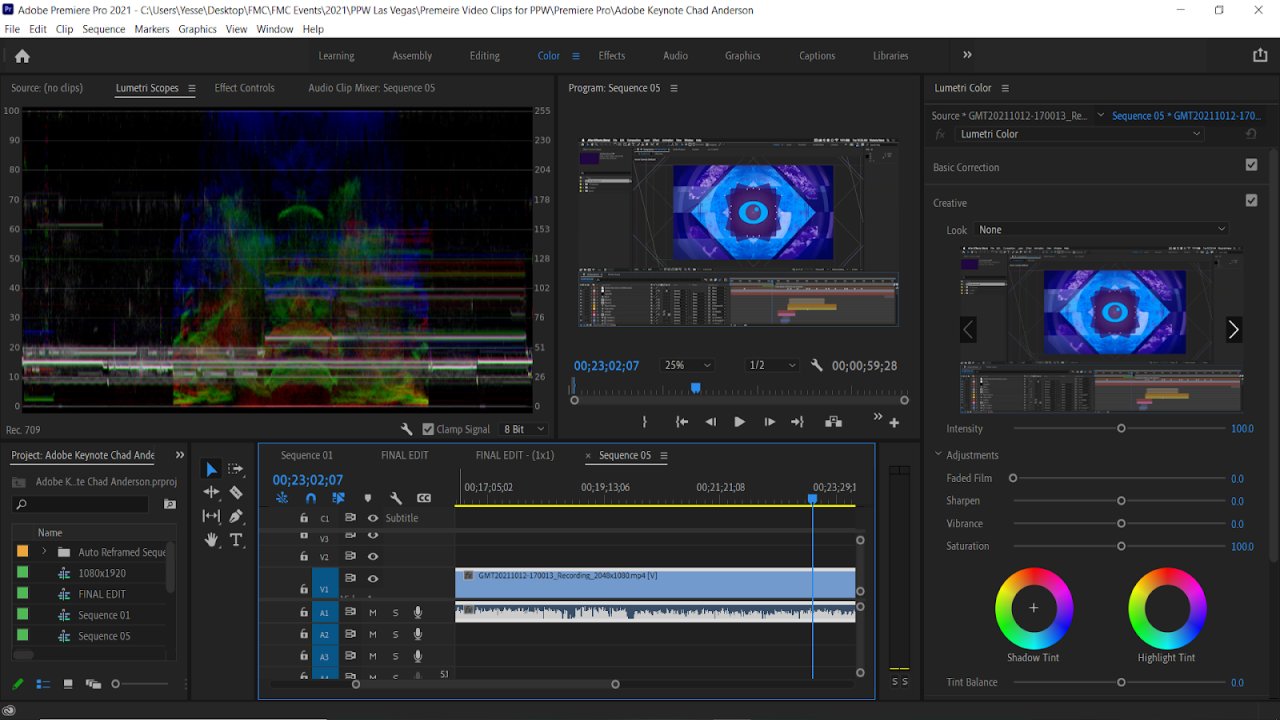blurry subtitles when exporting in premiere
I am looking at my full HD and 2K exports on a 4k monitor. Is this why…
I am looking at my full HD and 2K exports on a 4k monitor.
Is this why the subtitles don't look crisp? I don't see a place to look at the subtitle resolution? Is this possible? I created them from an srt file.
I am also having an issue where I will render the sequence, and a minute later all of the subtitles will turn from green to yellow without me doing anything to the sequence.
Question from user filmjawn at premiere at reddit.
When viewing full HD and 2K exports on a 4K monitor, the subtitles may not appear as crisp due to upscaling. Since the exports have a lower resolution than the monitor's native 4K resolution, the subtitles may appear slightly blurry or pixelated.
Regarding the subtitle resolution in Adobe Premiere Pro, subtitles are typically rendered as part of the video during the export process. They are not separate entities that can have individual resolutions within Premiere Pro. When you create subtitles from an SRT file, Premiere Pro integrates them into the exported video file.
To address the issue of subtitles changing color from green to yellow after rendering the sequence, there could be several possible causes. Here are a few troubleshooting steps you can try:
-
Check for Effects: Verify if any effects or color corrections are applied to the subtitles or the entire sequence. It's possible that an effect or color correction is causing the change in subtitle color. Disable any effects temporarily and see if the issue persists.
-
Subtitle Track: Ensure that the subtitle track is properly configured and that the color settings are consistent. Sometimes, changes in the color settings can affect the appearance of subtitles. Double-check the subtitle settings and make sure they are set to the desired color.
-
Render Settings: Review your render settings to ensure they are set correctly. Pay attention to the codec, color space, and bit depth settings. Experiment with different render settings to see if the issue persists.
-
Software Updates: Ensure that you are using the latest version of Adobe Premiere Pro. Updates often include bug fixes that could resolve issues related to subtitle rendering.
If the problem persists after trying these steps, you may want to consider reaching out to Adobe Support or consulting the Premiere Pro user community for further assistance.