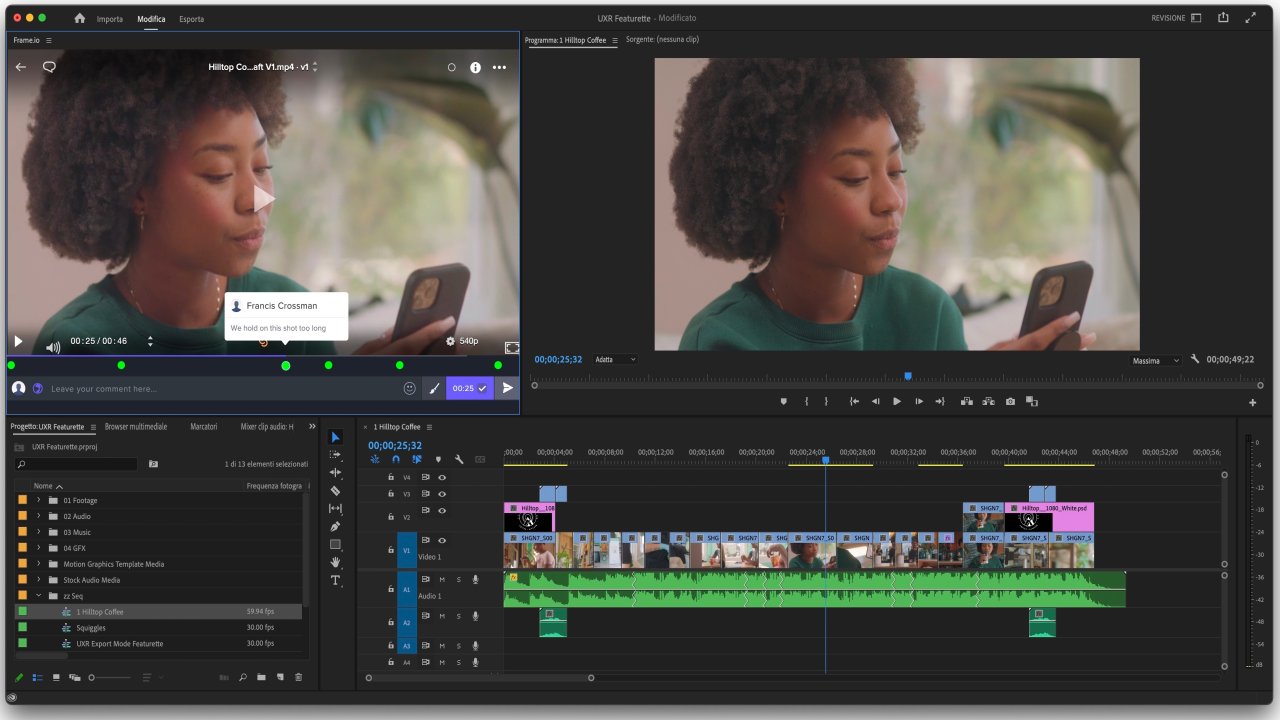footage is glitchy looking in timeline preview and export
For a while, I have had this problem with premiere (and even after-effects sometimes) when I'm playing…
For a while, I have had this problem with premiere (and even after-effects sometimes) when I'm playing footage in the timeline, this weird glitch-looking thing happens in some frames.
When these glitches are previewed in the timeline, they are also carried into the export, but they are not present in the source footage.
The only fixes I've found is that when I close and reopen the project later in the day, sometimes it goes away (very infrequent) or I replace the footage with the same footage but just straight from the source again, which can be a real pain if there are multiple clips with this bug.
Any suggestions are appreciated.
Question from user Swoftz at premiere at reddit.
Answer:
Experiencing glitches in video playback and export can be frustrating. I can offer some general troubleshooting suggestions that might help:
-
Update Premiere Pro: Ensure that you have the latest version of Premiere Pro installed. Software updates often include bug fixes and improvements that could potentially resolve the issue you're facing.
-
Check system requirements: Verify that your computer meets the minimum system requirements for running Premiere Pro smoothly. Inadequate system specifications could lead to performance issues and glitches.
-
Clear cache files: Premiere Pro generates cache files to improve performance, but sometimes these files can become corrupted and cause playback issues. Try clearing the cache files by going to the Preferences menu (Edit > Preferences > Media) and clicking on “Clean” under the Media Cache Database section.
-
Adjust playback settings: In the Program Monitor, try adjusting the playback resolution to a lower setting. You can change it by clicking on the wrench icon in the Program Monitor and selecting a lower resolution option.
-
Disable GPU acceleration: If you have GPU acceleration enabled, try disabling it to see if it resolves the issue. Go to the Preferences menu (File > Project Settings > General) and uncheck “Enable Mercury Playback Engine GPU Acceleration.”
-
Transcode the footage: If the glitch occurs consistently with specific footage, try transcoding the footage into a different format or codec. This process can help identify if the issue is related to the original footage format.
-
Check hardware: If you're using external storage devices or additional hardware, make sure they're functioning properly. Sometimes issues with external drives or hardware can cause glitches in video playback.
-
Contact Adobe Support: If none of the above solutions work, consider reaching out to Adobe Support for further assistance. They have resources and expertise to address specific software-related issues.
Remember to always keep backups of your project files before attempting any troubleshooting steps, as some actions may affect your project or media files.